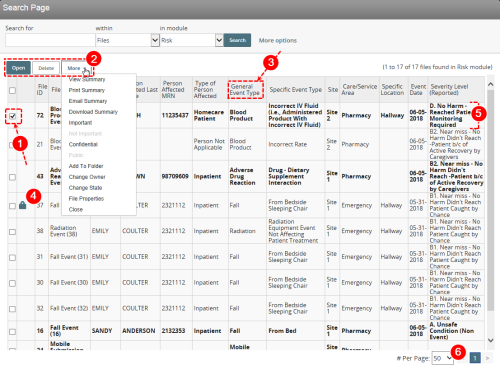Search Page File Actions
Files![]() The electronic record created when a user submits an incident report, such as a fall or medication error, or when a patient provides feedback. Some organizations refer to files as events, reports, or cases. that match your search criteria are shown in the Search Results section of the page. Check boxes appear next to each file and are used with the links that appear above the result list. Your administrator determines what columns are displayed in the search results area.
The electronic record created when a user submits an incident report, such as a fall or medication error, or when a patient provides feedback. Some organizations refer to files as events, reports, or cases. that match your search criteria are shown in the Search Results section of the page. Check boxes appear next to each file and are used with the links that appear above the result list. Your administrator determines what columns are displayed in the search results area.
You can carry out the following actions on the search results:
- Select Files – check the box next to a file to activate the toolbar above the result list.
- Note: When you check more than one box, only the actions that can be taken on multiple files remain active.
- The following actions are activated:
- Open – Displays files with the state
New,In-Progress,ClosedorDeletedin the associated management form (Public Submission Files). For files that areIncomplete, the associated submission form is used. - Delete – Changes the status of the selected file(s) to
DeletedorDeleted-Inc. (Changing the File Status). - More – Enables additional file action links (Search Result 'More' Button Options).
- Open – Displays files with the state
- Sorting the List – the initial sort order is by last update date. Click any column header to sort the list in ascending/descending order. A triangle points up or down to denote the sort order.
- Important or Confidential Files – when you add a file to your important files or confidential files list, an icon appears in the second column.
- Bold Rows – files you have not opened are shown in bold typeface.
- Page Navigation – the # Per Page field shows the maximum results displayed in the grid. Use the drop-down to display the next set or use the previous and next arrow buttons to navigate through your search results.